↵
↵
↵ ↵ ↵ ↵
↵
↵
↵
↵
Create Your Gage Account
One time setup to access classes, your profile, and tuition assistance.
Gage has switched to a new system to handle registration. To register for classes or manage your account info you will need to create your account first.
-
Getting Started
- Select character icon in top right corner > Login
-
Find class > Select register now > Login Select character icon in top right corner
-
Create an Account — Enter information and continue with registration.
-
Check Email & Update — Click the link to to create a new password and login.
-
Explore — View your enrolled classes, edit your profile, or click Registration to enroll.
↵
↵ ↵
↵
Getting Started
- Option 1: Select character icon in top right corner > Login

↵ ↵
- Option 2: Find class > Select register now > Login Select character icon in top right corner.
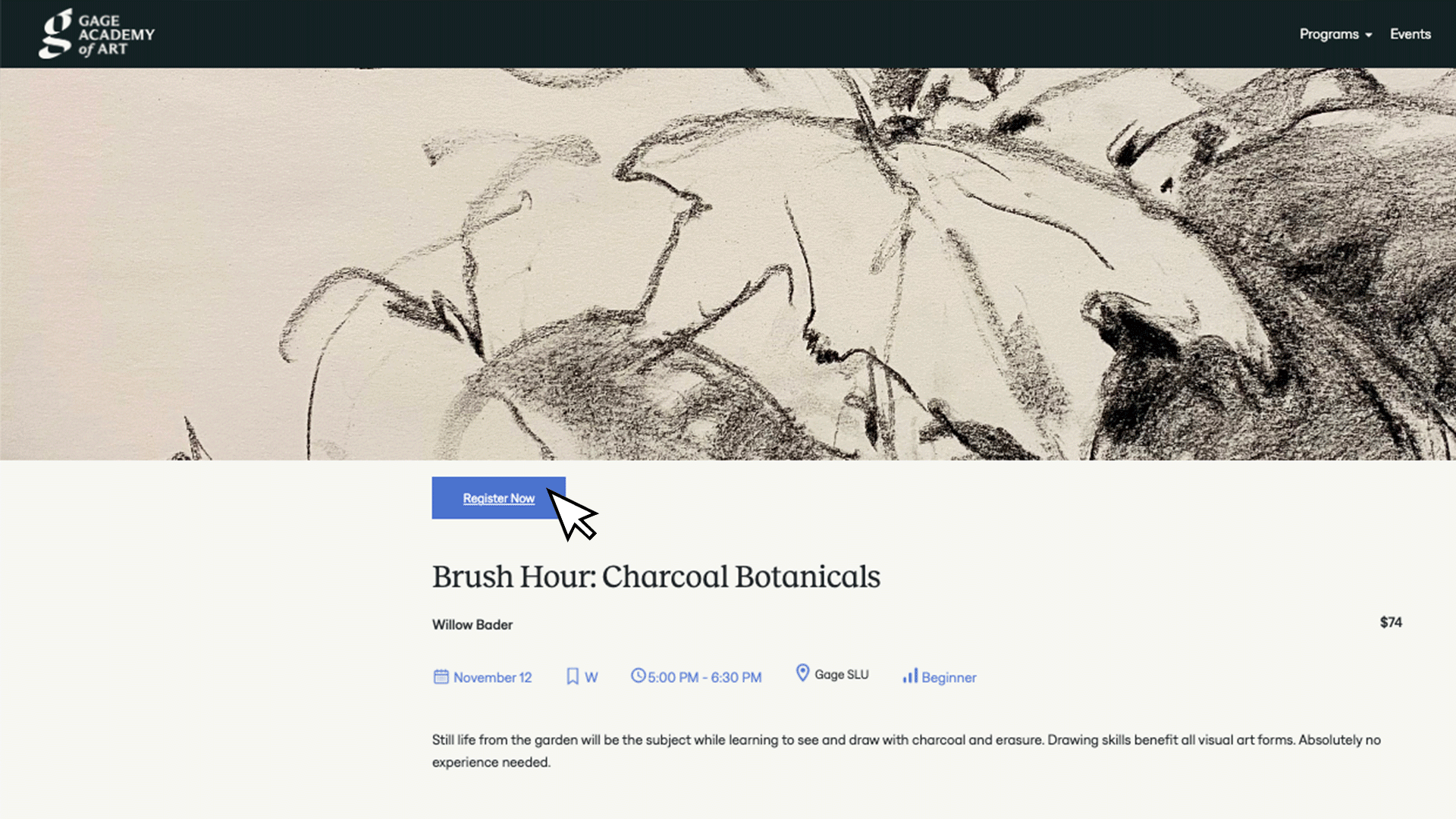
↵
↵
Create an Account
Select > "Create Account"
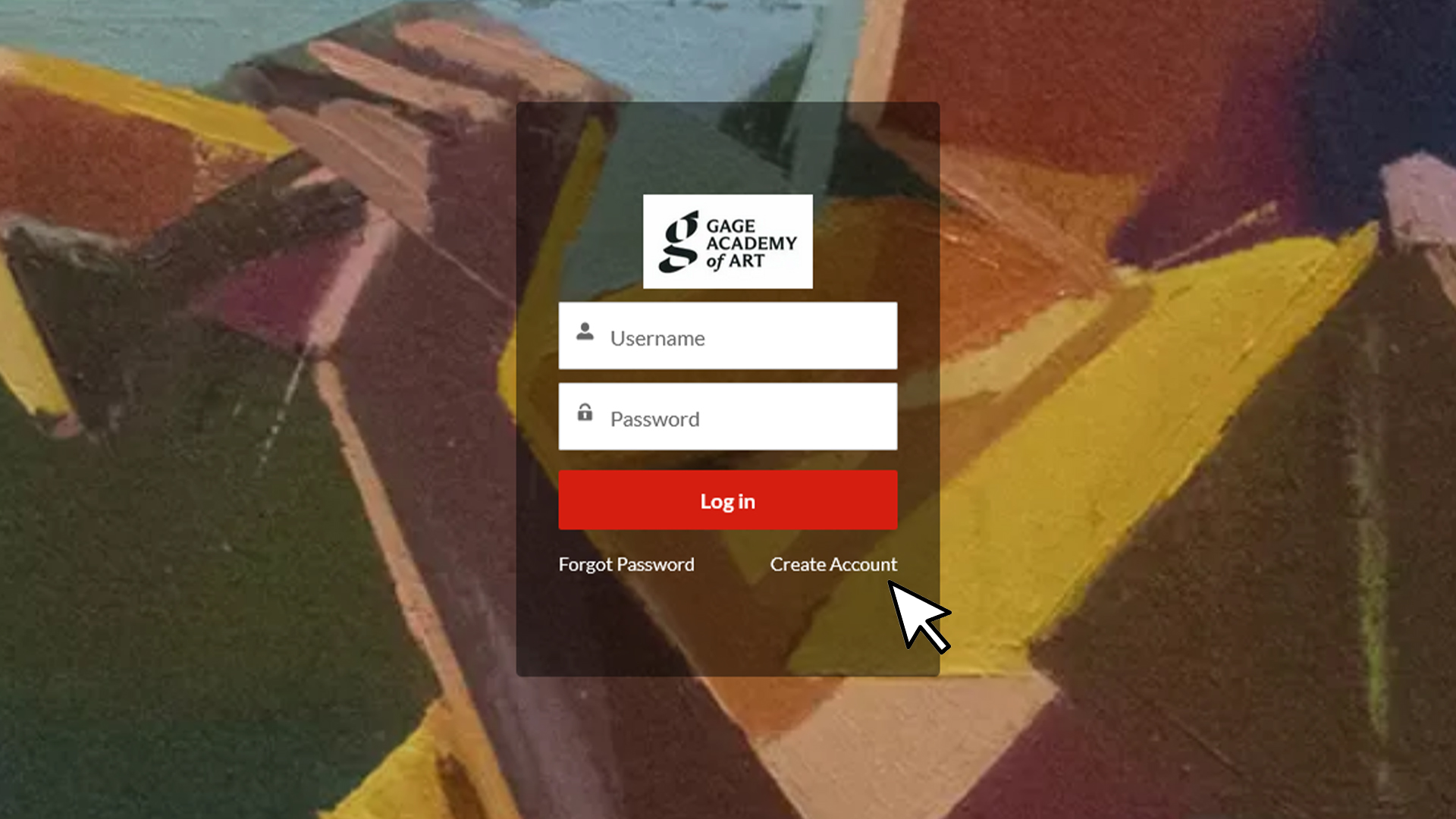
↵
↵
↵
Fill in your information
Follow prompts to create your account. Then complete your registration
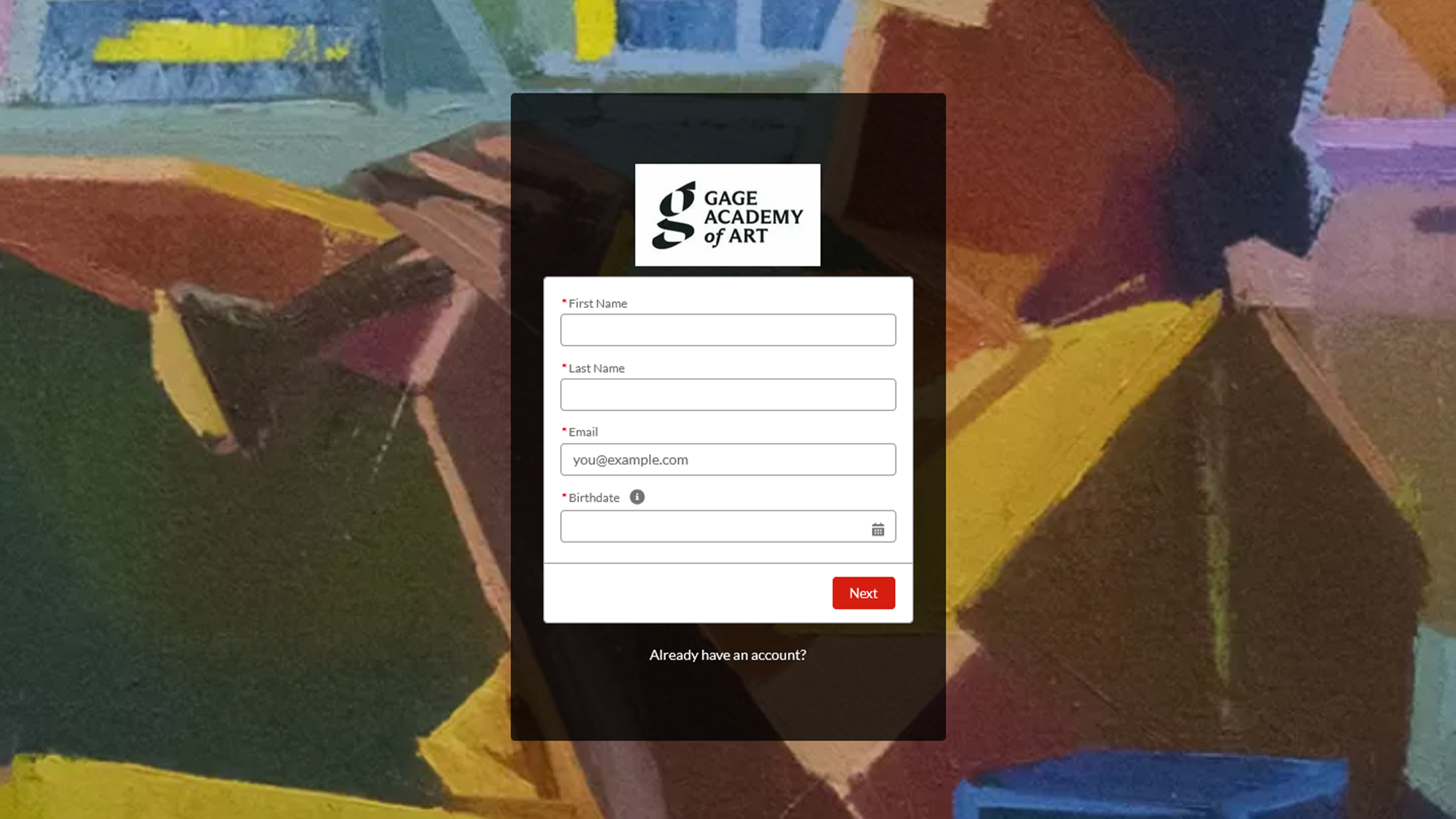
↵
↵
Create your password
Check your email to click the link and create your new password.
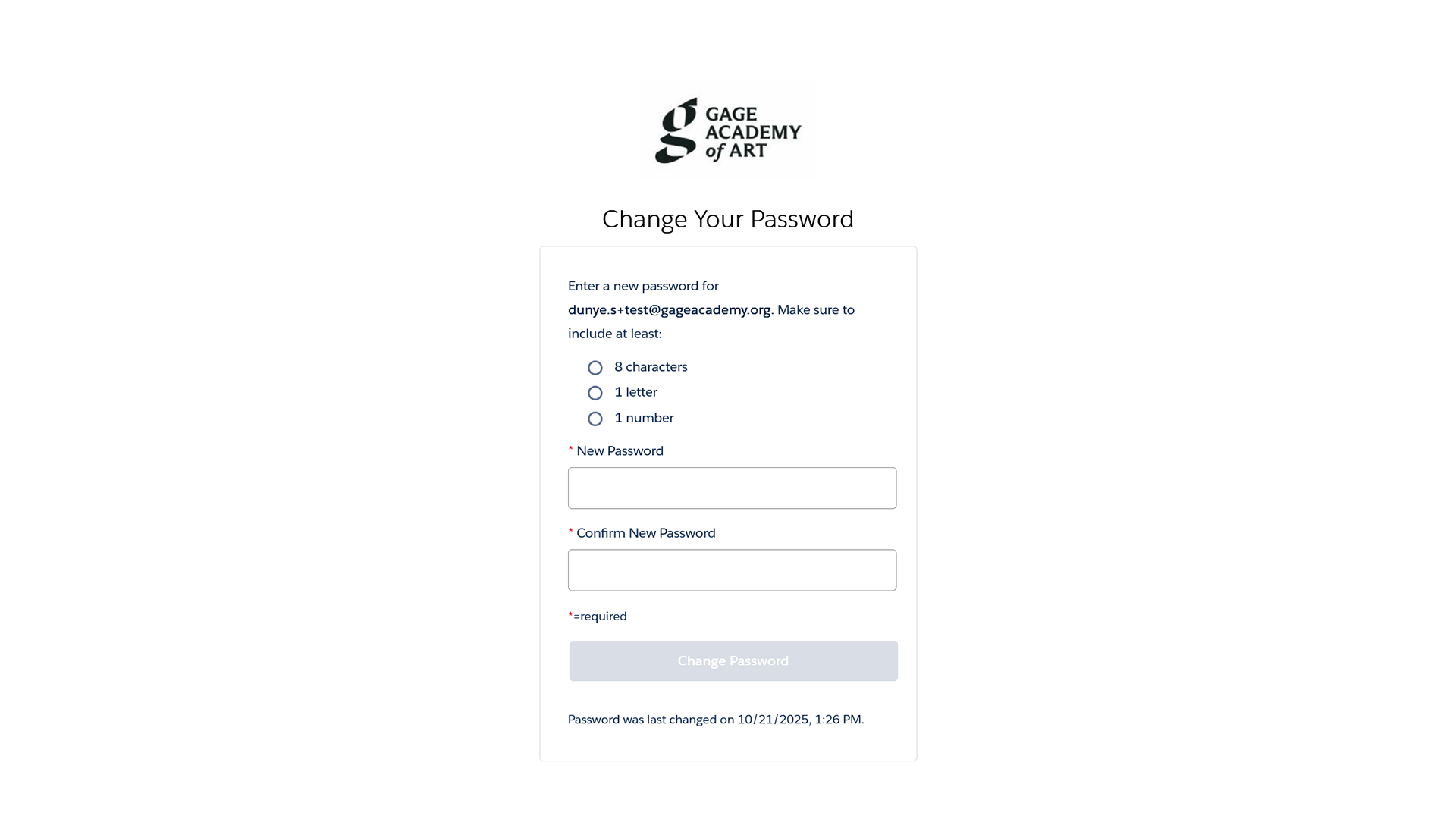
↵
↵
You’re In (Portal Home)
Welcome to your portal. From here you can register for classes, manage your profile, and view enrolled classes
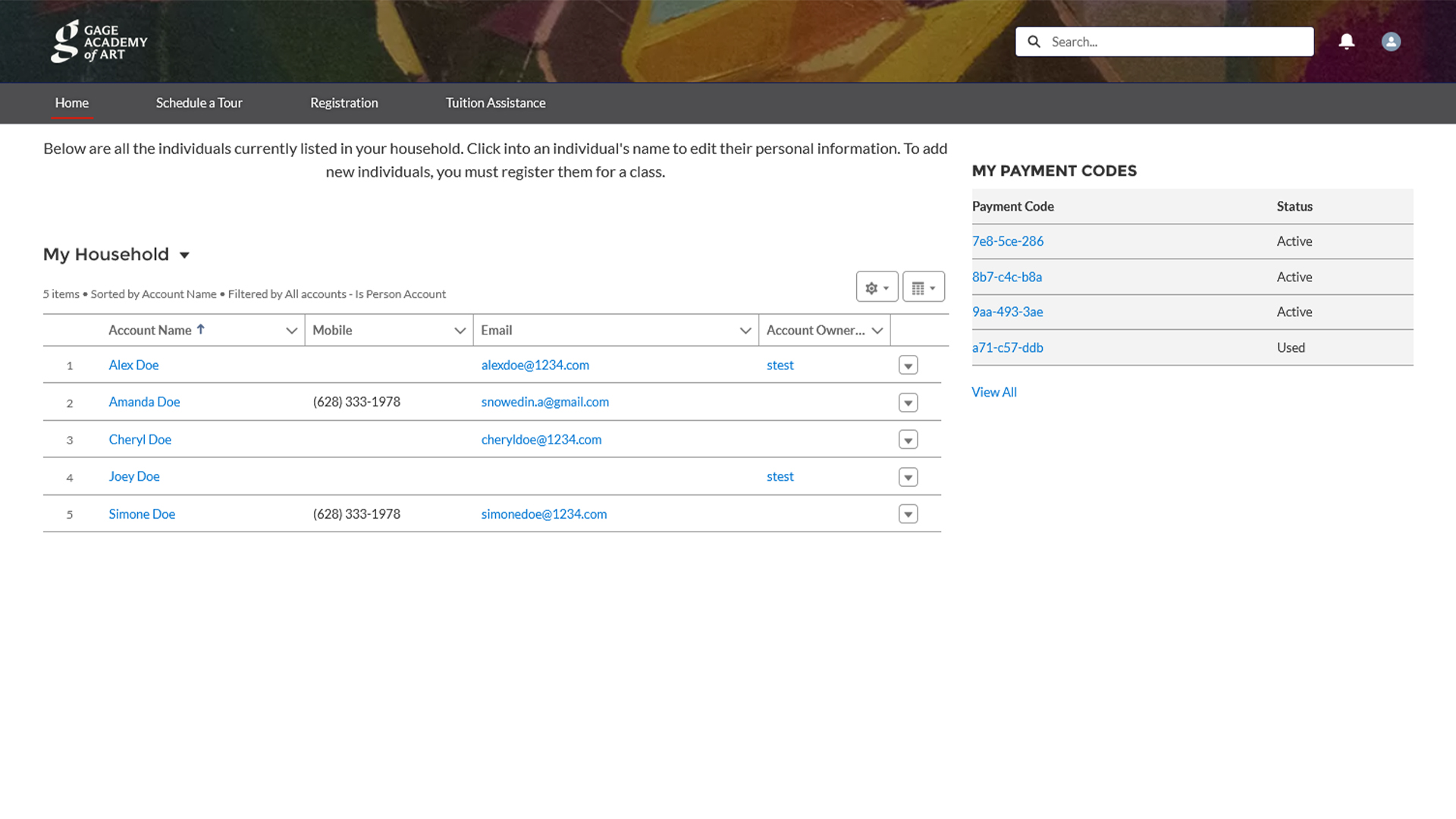
Questions?
Thank you for your patience as we learn this new system together!